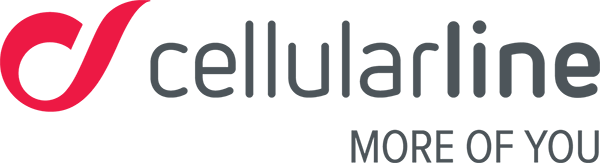The easyfit plus App for Android
Is this the first time you’re trying to receive notifications from your smartphone? Please see the synchronisation section.
Why are notifications arriving late or not getting through?
Notifications might not get through or stop for various reasons. Some issues may be down to the Easyfit Touch 2, while others require certain tricks when using this product.
- Ensure that your smartphone and Easyfit Touch 2 are close to each other or at least within the Bluetooth operating range.
- Check that all notification settings on your smartphone are set correctly. Many devices feature a “Do not disturb” mode; when this mode is on, the phone will not display or send notifications to your Easyfit Touch 2.
- Problems might occur with receiving notifications if any errors are detected during the use of several connected Bluetooth devices at the same time. A prime example is using Bluetooth speakers to play music when connected to a smartphone.
- If the problem occurs after you’ve updated the app, switch your phone off and on again and try synchronising notifications again.
I’m having notification problems, how do I fix them?
You only need to check this paragraph if the previous tricks didn’t fix your problem.
SOLUTION 1: you might be having Bluetooth issues – please follow these steps:
- Turn off Bluetooth
- Stop and close the Easyfit Plus app
- Turn on Bluetooth
- Open the app and reconnect your Easyfit Touch 2
That didn’t fix your problem? Try solution 2.
SOLUTION 2: there might be a block in the notification management system. In this case, please follow these steps:
- Reboot your Easyfit Touch 2 – if you don’t know how to reboot it, please see the “how to reboot your Easyfit Touch 2” section
- Turn off notifications:
a. Go to the Device menu
b. Select the device being used
c. Go to the Notifications Management menu
d. Disable all notifications - Restart your smartphone
- Go back into the Easyfit Plus app and turn on all notifications again
- Synchronise the two devices
SOLUTION 3: complete reset of the Bluetooth connection between your smartphone and Easyfit Touch 2 – please follow these steps:
- You have to disconnect your Easyfit Touch 2 from your smartphone
a. Go to the phone’s Bluetooth menu
b. Disconnect your Easyfit Touch 2, you’ll find it under the Bracel15-xxxx suffix - Restart your smartphone
- Open the Easyfit Plus app
- Go to the Device section
- Synchronise the device again
- Once it’s synced, go back to the Device section
- Select the device being used
- Go to the Notifications Management menu
- Activate all notifications
NB: Android systems always show a pop-up message asking the user for authorisation so the operating system can send notifications; please remember that this consent is essential to enable notification management, so authorise your Easyfit Plus and go back to the app menu. These steps must be done in order, so don’t exit and then relaunch the app.
Problems using the Easyfit Touch 2 with Android:
PROBLEM 1: issues with Android 6.0
With the Android 6.0 update, you need to enable location services on your smartphone to prevent any connection issues. The system will automatically ask you when you first use the app. If you skip this step, you can always enable them later on from your phone’s Settings menu. Now try re-establishing the connection.
PROBLEM 2: issues with Android 7.1
You might not be receiving incoming call notifications. We are working on this issue and will release an app update.