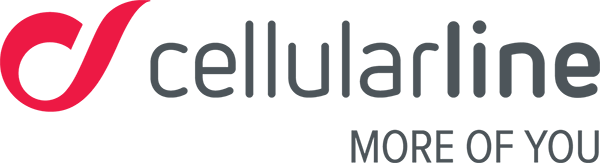Third-party App integration
Check that you have the latest version available of all your apps and that your operating system is compatible with the Easyfit Talk.
Also make sure there are no other active applications sharing notifications with external devices. The Bluetooth connection may in fact fail to be established or to remain active if there is strong interference in the area where you’re using your device.
Notifications will be displayed if your Easyfit Talk is connected via Bluetooth to your smartphone. Please remember that the Bluetooth connection has an operating range between 5 and 7 metres, although it can sometimes reach up to 10 metres, yet surrounding interference can have a major effect on the range. You might experience connection issues if you’re at home and there are load-bearing or reinforced concrete walls between your phone and your Easyfit Talk.
Here’s a simple way to check your connection: when the display on your Easyfit Talk shows the radar icon, your fitness tracker is in pairing mode; you may now connect your Easyfit Talk from the app. Once the connection is established, the radar icon will be replaced by the Bluetooth icon. Whenever you see the Bluetooth icon, it means your device is properly connected. Whenever there are issues with your connection, the Bluetooth icon will be replaced by the radar one. Please see the section on synchronisation for more information on connections and how to restore them if required.