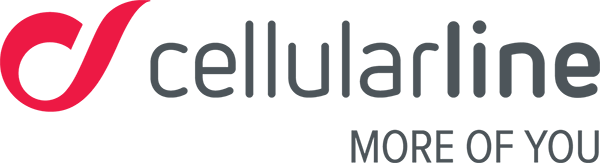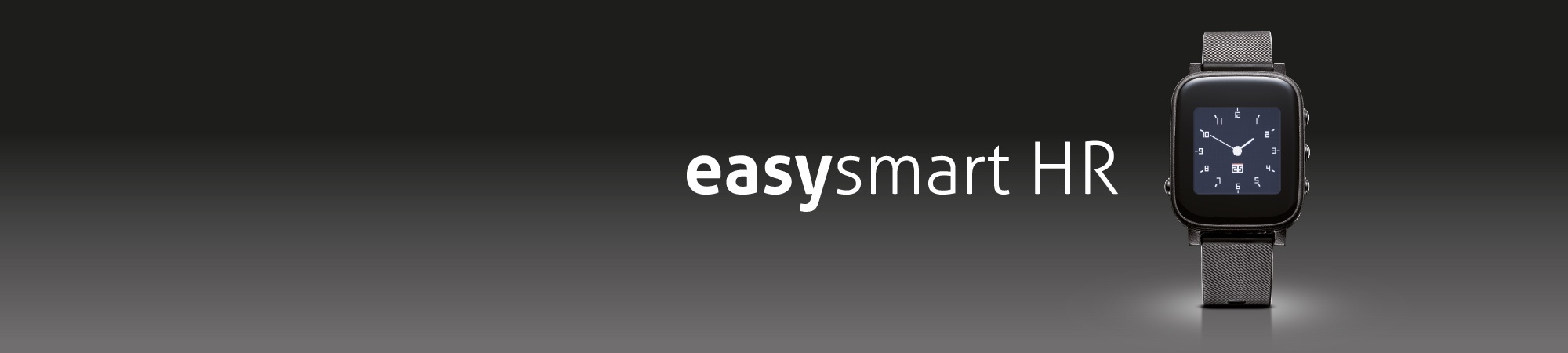
Synchronisation
Synchronisation is the first step to using this product.
When you start using your Easysmart HR
It is important to follow these steps to connect your new fitness tracker to your smartphone. Please remember that to get the best out of your product you must keep Bluetooth on. The Bluetooth connection doesn’t use much battery – it’s one of the least power-hungry connections – so don’t worry.
We recommend charging your Easysmart HR for at least half an hour before its first use. Use a 5 V – 500/1000 mAh USB port as excessive voltages might damage components and the battery life.
To charge your Easysmart HR use the magnetic cable provided in the pack.
Follow these few steps and you’ll see how easy it is to start using your Easysmart HR.
- Download the Easysmart HR app
There are 2 QR codes on the pack of your product, one to download the Android app and another for the iOS app. Before getting started, we recommend using a Wi-Fi connection to download the app. Point the reader (if you don’t have one, you have to download a specific app to read QR codes, there are many available, just look on the app store) on the QR code you want and follow the steps on your smartphone display to download the app.
2. Activate the app
Once you’ve downloaded the app, open it and enter the requested information. Enter your telephone number and you’ll receive a text message with the access code. Creating your account enables management of the collected data and transfer of the data if you should change your smartphone.
This information is important as it allows the algorithm to work properly when collecting data on movement and producing the related analyses. The data you enter is important for your basal metabolic rate, which is the main factor our algorithm uses to calculate the calories burned during the day and at night when you’re asleep.
3. Connect your Easysmart HR to the app
Once you’ve entered your body info and the step goal you’ve set yourself, you’ll need to connect the device to your smartphone.
Please follow these steps:
a. Turn on Bluetooth on your phone
b. Take your Easysmart HR, which will be charged by now and ready to be connected
c. Open the Easysmart HR app and go to the Device section
d. Tap on Add New Device, it’s the first command at the top, as shown in the screenshot below

e. Select Easysmart HR, as shown in the screenshot below
f. When you’ve selected it, you’ll be directed to the search for your device page. Now you should launch the search for your device, just follow the graphic instructions on your smartphone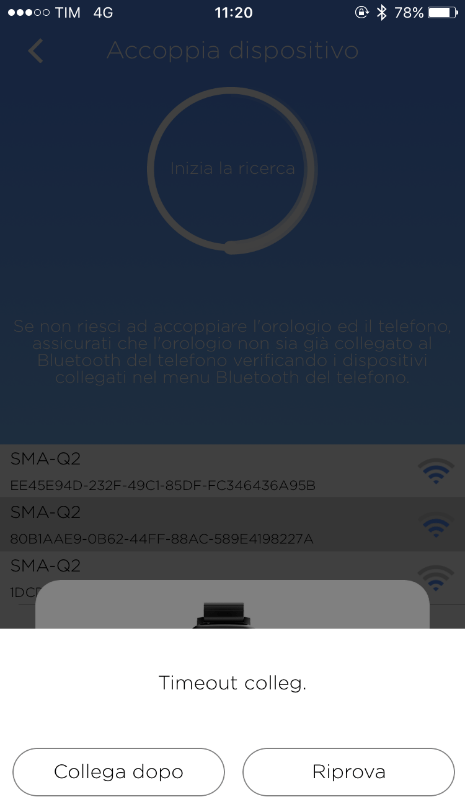 g. Select your device when it appears on the list of available devices
g. Select your device when it appears on the list of available devices
h. Follow the pop-up instructions to connect the device to your smartphone