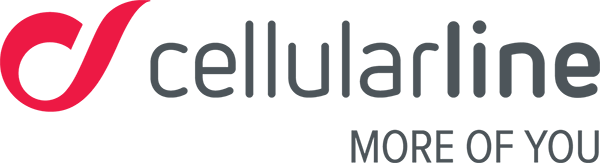Functions FAQ
The Easyfit Plus app for iOS
- Open the app
- Go to the Device section
- Select the device being used
- Open the Alarm Settings menu
- Press Add
- Set the time
- Set the repeat function if it’s a weekly alarm
- Press Save
The Easyfit Plus app for Android
- Open the app
- Go to the Device section
- Select the device being used
- Open the Alarm Settings menu
- Press Add
- Set the time
- Set the repeat function if it’s a weekly alarm
- Press Save
The silent alarm is set automatically depending on your sleep pattern; if it’s getting close to the time you need to wake up but you’re still sleeping heavily, your Easyfit Talk will gently wake you up through to when the alarm vibrates, so you don’t wake suddenly. It will start to vibrate well in advance with a series of short, cadenced vibrations, bringing you to a light sleep phase and then waking you with a vibrating alarm at the set time.


To switch off your Easyfit Talk, just go to the Functions menu, as you can see in the images above, and then click on the functions menu until the shut-down icon appears. Now press and hold on the display until you feel a vibration and the display switches off.
To turn on your Easyfit Talk again, just press the display or connect it to a USB power source, just like when you charge it.
Your Easyfit Talk has a 4-digit number that will appear when you switch it on. This is your watch’s identification number: you’ll also see it on any devices connected to your smartphone and on the list of connected devices under your app’s Device menu.
It’s easy to use this product while driving; we only recommend not taking your eyes off the road to check notifications on the display.
If your car is equipped with a hands-free Bluetooth system, you may experience issues if your Easyfit Talk is set for earphones. The audio channel managed by your smartphone’s Bluetooth protocol is already taken up by your fitness tracker in earphone mode. It is therefore recommended that you switch off the earphone feature when getting in your car, so the audio channel remains open for the car’s speakerphone connection. Many automobiles only search for available devices once the infotainment system turns on (which often happens right after ignition). Make sure that your smartphone does in fact connect to the car’s Bluetooth system, so you don’t find yourself in the uncomfortable situation of having to answer calls with your smartphone while driving. For more information on connecting and managing earphones, we recommend reading the Synchronisation chapter carefully.
It resets every day at midnight. The data recorded throughout the day is stored on the watch until it’s synced with the app. When you synchronise your data, it’s transferred to the app and stored on your smartphone’s memory. Don’t worry about the space it’ll take up on your smartphone. The data collected each year takes up very little space.
If you have an Android smartphone, you can manage the memory taken up by the apps you’ve installed. If you have any space problems, you can delete the data, but remember that if you do, it’ll no longer be available on the Easyfit Plus app and your stats will no longer be reliable.