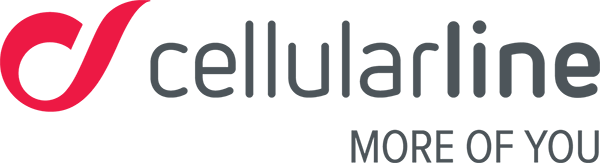Synchronisation
Synchronisation is the first step to using this product.
Getting started with your Easyfit Band
It is important to follow these steps to connect your new fitness tracker to your smartphone. Please remember that to get the best out of your product you must keep Bluetooth on. The Bluetooth connection doesn’t use much battery – it’s one of the least power-hungry connections – so don’t worry.
We recommend charging your Easyfit Band for at least half an hour before its first use. Use a 5 V – 500/1000 mAh USB charger as excessive voltages might damage components and the battery life. Your PC USB port is always the best solution.
Follow these few steps and you’ll see how easy it is to start using your Easyfit Band.
1. Download the Easyfit HR app
There are 2 QR codes on the pack of your product, one to download the Android app and another for the iOS app. Before getting started, we recommend using a Wi-Fi connection to download the app. Point the reader (if you don’t have one, you have to download a specific app to read QR codes, there are many available, just look on the app store) on the QR code you want and follow the steps on your smartphone display to download the app.
2. Activate the app
Once you’ve downloaded the app, open it and enter the requested information. This information is important and allows the algorithm to work properly collecting data on movement and the relative analysis. The data you enter is important for your basal metabolic rate, which is the main factor our algorithm uses to calculate the calories burned during the day and at night when you’re asleep.
3. Connect your Easyfit Band to the app
Once you’ve entered your body info and the step goal you’ve set yourself, you’ll need to connect the device to your smartphone.
Please follow these steps:
a. Turn on Bluetooth on your phone
b. Take your Easyfit Band which will be charged by now and ready to be connected
c. You’ll see your Easyfit Band appear on the search screen, as shown in the image below
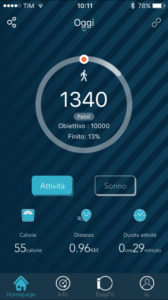
d. Select your Easyfit Band and you’ll see your EASYFIT BAND on the list:
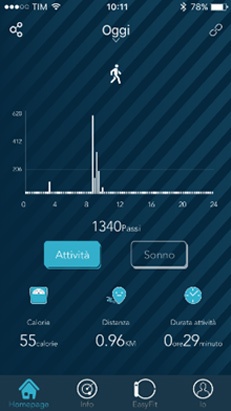
e. Once you’ve selected it, you’ll be directed to the Home page where you’ll see all your counters for both night and day modes.
IMPORTANT:
Follow all the connection procedures step by step. This way you will not have any problems with missing or failed connections. It is important that the device is first connected as a fitness tracker through the app. Do not connect the device through the Bluetooth menu on your smartphone.
How do I access the app’s main settings?
To access the main settings, just go into the Easyfit section on your app.
Here’s a quick overview of the settings:
- Call alert: when managing call notifications, we recommend resetting the seconds counter after the device is connected so you are immediately notified of any calls
- Exercise reminder: turn the exercise reminder on or off
- Alarm: turn the alarm or list of alarms on or off
- Notification management: turn message notifications on or off and all other notifications that can be run from the app. In this section, you’ll see all the apps installed on your smartphone which can handle notifications
- Camera: you can take photos using your watch as a remote control
- Wrist sense: turn the display activation function on or off by moving the display
- Disconnection alert: turn the reminder on or off on your watch display for when the Bluetooth connection is broken due to the distance between your watch and smartphone
- Find my phone: turn on the find my phone function, which lets you make a sound on your phone from your watch. This function is only active if the Bluetooth connection is properly established.
- SMS notification: turn notifications on or off for incoming text messages
- Audio: turn on the audio track player control to interact with your music player. If you have an Android smartphone, the app will suggest which multimedia player to use if you have several audio players installed on your phone.
- Heart rate monitor: you can choose whether to set automatic or manual monitoring of your heart rate
- Night mode: this lets you set a time frame when you will not receive any notifications from your phone. All notifications will be suspended, except for the alarm.
- Wrist: you can select your dominant wrist, which should be the wrist on which you wear your Easyfit Band. This information is important to calibrate the optical sensor for monitoring your heart beat
- Heart rate: in this section, you’ll find details on the three ways of measuring your heart beat. You can manually set the access thresholds for each bracket, thereby improving the data collected by the heart rate monitor.
- Update: this function lets you update the firmware of your watch