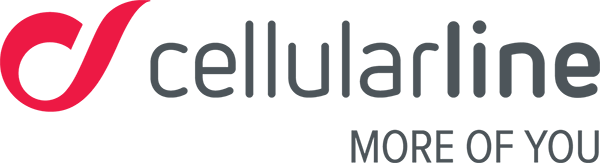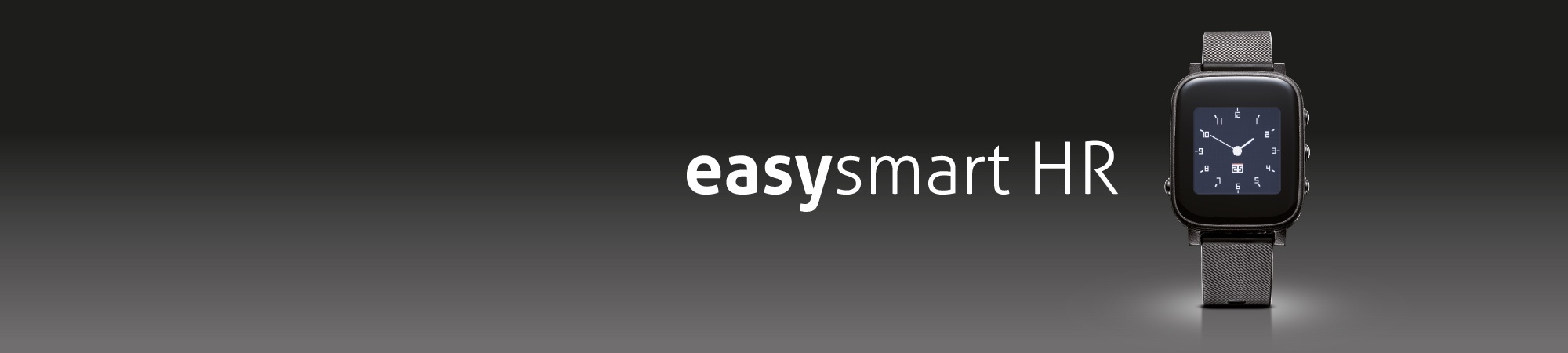
Functions FAQ
The Easyfit Plus app for iOS
- Open the app
- Go to the Device section
- Open the Alarm menu
- Press Add
- Set the time
- Set the repeat function if it’s a weekly alarm
- You can name to the alarms in order to differentiate between them
- Confirm the name by tapping the ✓ symbol on the top right hand side
The Easyfit Plus app for Android
- Open the app
- Go to the Device section
- Open the Alarm menu
- Press Add
- Set the time
- Set the repeat function if it’s a weekly alarm
- You can name to the alarms in order to differentiate between them
- Confirm the name by tapping the ✓ symbol on the top right hand side
The silent alarm is set automatically depending on your sleep pattern; if it’s getting close to the time you need to wake up but you’re still sleeping heavily, your Easysmart HR will gently wake you up through to when the alarm vibrates, so you don’t wake suddenly. It will start to vibrate well in advance with a series of short, cadenced vibrations, bringing you to a light sleep phase and then waking you with a vibrating alarm at the set time.
Turning off your Easysmart HR is very easy, just press and hold the button on the left side of your Easysmart HR until the screen goes black. To switch on your device, just press the same button.
It’s easy to use this product while driving; we only recommend not taking your eyes off the road to check notifications on the display.
Your car’s Bluetooth hands-free kit will not interfere with the watch’s Bluetooth connection to your smartphone. In fact, your car’s hands-free kit connects to your smartphone’s audio channel, leaving all the other channels free, so ongoing connection between your smartphone and watch will not block the connection to your car’s hands-free kit.
It resets every day at midnight. The data recorded throughout the day is stored on the watch until it’s synced with the app. When you synchronise your data, it’s transferred to the app and stored on your smartphone’s memory. Don’t worry about the space it’ll take up on your smartphone. The data collected each year takes up very little space.
If you have an Android smartphone, you can manage the memory taken up by the apps you’ve installed. If you have any space problems, you can delete the data, but remember that if you do, it’ll no longer be available on the Easyfit Plus app and your stats will no longer be reliable.