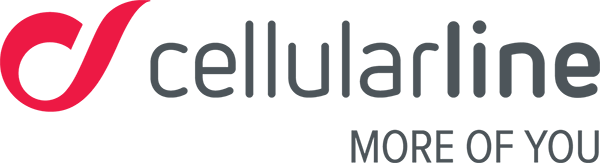The easyfit plus App for iOS
My Easyfit Touch 2 isn’t receiving notifications from my iOS device
Is this the first time you’re trying to receive notifications from your smartphone? Please see the synchronisation section.
Why are notifications arriving late or not getting through?
Notifications might not get through or stop for various reasons. Some issues may be down to the Easyfit Touch 2, while others require certain tricks when using this product.
- Ensure that your smartphone and Easyfit Touch 2 are close to each other or at least within the Bluetooth operating range.
- Check that all notification settings on your smartphone are set correctly. Many devices have a “Do not disturb” mode; when this mode is on, the phone will not display or send notifications to your Easyfit Touch 2.
- The problem could be that you’re using several connected Bluetooth devices at the same time. A prime example is using Bluetooth speakers to play music when connected to a smartphone.
- If the problem occurs after you’ve updated the app, switch your phone off and on again and try synchronising notifications again.
I’m having notification problems, how do I fix them?
You only need to check this paragraph if the previous tricks didn’t fix your problem.
SOLUTION 1: you might be having Bluetooth issues – please follow these steps:
- Turn off Bluetooth
- Stop and close the Easyfit Plus app
- Turn on Bluetooth
- Open the app and reconnect your Easyfit Touch 2
That didn’t fix your problem? Try solution 2.
SOLUTION 2: complete reset of the Bluetooth connection between your smartphone and Easyfit Touch 2 – please follow these steps:
- You have to disconnect your Easyfit Touch 2 from your smartphone
a. Go to the phone’s Bluetooth menu
b. Disconnect your Easyfit Touch 2, you’ll find it under the Bracel15-xxxx suffix - Restart your smartphone
- Open the Easyfit Plus app
- Go to the Device section
- Synchronise the device again