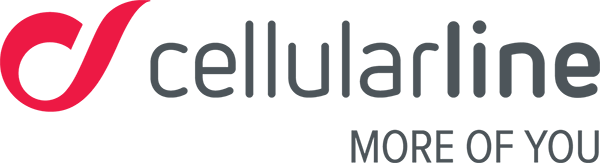Sleeping
The sleep monitoring mode is activated automatically at 9 pm and is automatically deactivated at 9 am. During this period, your Easyfit Talk can automatically tell whether you are asleep or awake.
So you don’t have to worry about setting the sleep monitoring mode manually or deactivating it the following morning.
The Easyfit Plus app for iOS
To enable the sleep monitoring mode:
- Open the app
- Go to the Device section
- Select the device being used
- Open the Sleep Monitoring menu
- Select ON
- Save
- Sync the connection from the Home screen to transfer these changes to your Easyfit Talk.
The Easyfit Plus app for Android
To enable the sleep monitoring mode:
- Open the app
- Go to the Device section
- Select the device being used
- Activate the Automatic Sleep Monitoring menu
- Save
- Sync the connection from the Home screen to transfer these changes to your Easyfit Talk.
What sleep-related information is collected?
The data on your sleep is used to determine your resting patterns. The algorithm can tell whether you’re sleeping deeply or lightly, or even if you’re awake.
How are these states determined? When sleep monitoring mode is activated, every time the tracker doesn’t detect any movement for at least an hour it’ll assume that you’ve gone to sleep. Any arm movement during sleep will be interpreted as restlessness and the tracker will change from heavy to light sleep. You may not realise but during sleep you might move or change position. Any very close-range arm movement during sleep phases is classified as being awake, so the algorithm will think that you’re awake for all intents and purposes.

By tapping on the individual columns you’ll see how long every state lasted. The system can also identify if you’ve woken up, perhaps to go to the bathroom, deactivating the sleep monitoring mode and activating the step counter.